If you are experiencing issues enabling Screen Sharing, follow these step to check the operating system's settings:
1. Open MacOS System Preferences by selecting the gear usually found in your Dock.
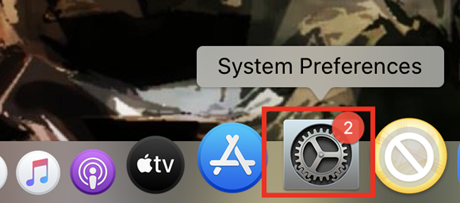
2. Select Security & Privacy.
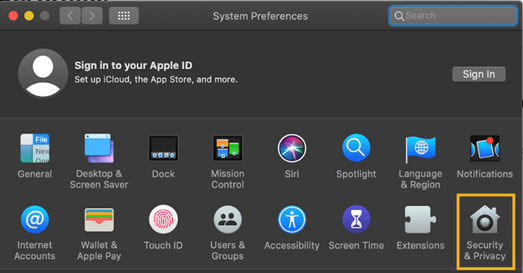
3. On the left-hand side, select Screen Recording.
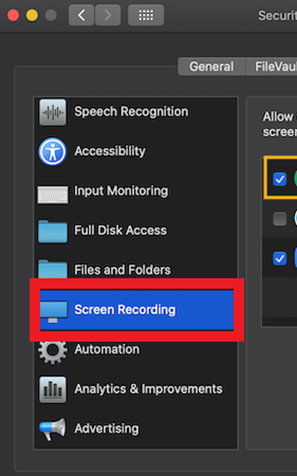
4. To make changes to Screen Sharing, click the Lock at the bottom left corner. You will be prompted to enter your computer password.

5. Under Allow the apps below to record the contents of your screen, even while using other apps make sure Google Chrome is selected. If it is checked, uncheck it and then re-check it.
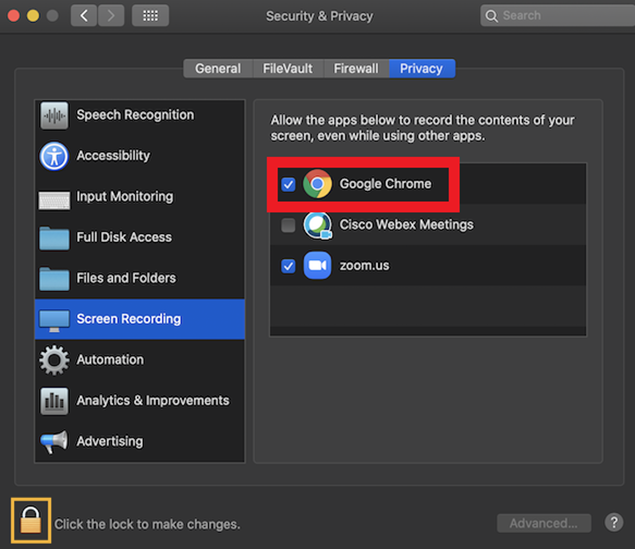
6. To ensure the changes have been saved, click the Lock at the bottom left corner.
7. Restart Google Chrome.

